Macros: Shortcuts To Productivity With Microsoft Word
Professional Assistant Blog
OCTOBER 13, 2008
You can also add this macro to your toolbar or assign a keyboard shortcut by clicking on the buttons below and following the instructions. Click on either the toolbar icon that you created, the keyboard shortcut or click Tools, Macro, and Macros…, then click run. Click on the Stop button shown below.


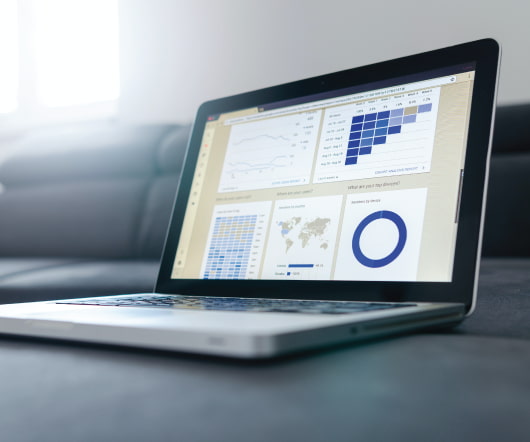




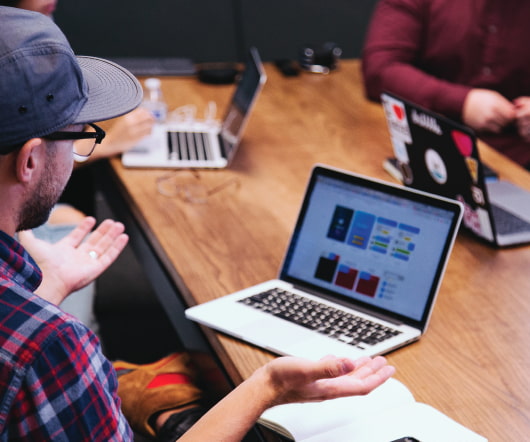


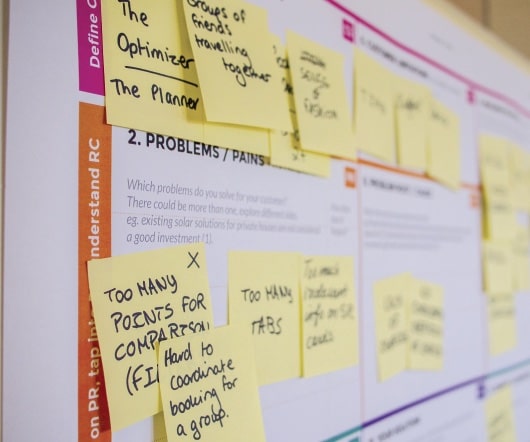

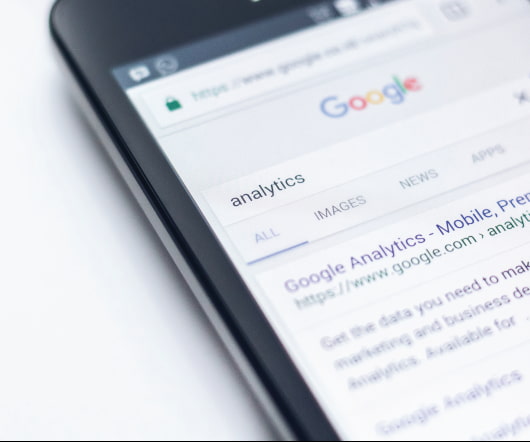


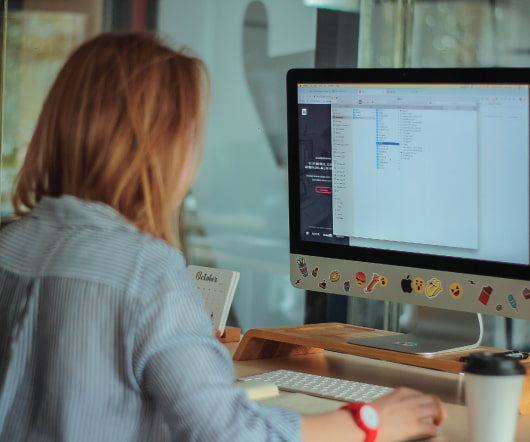

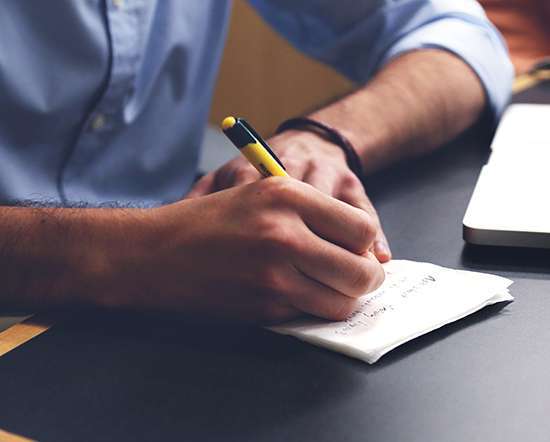




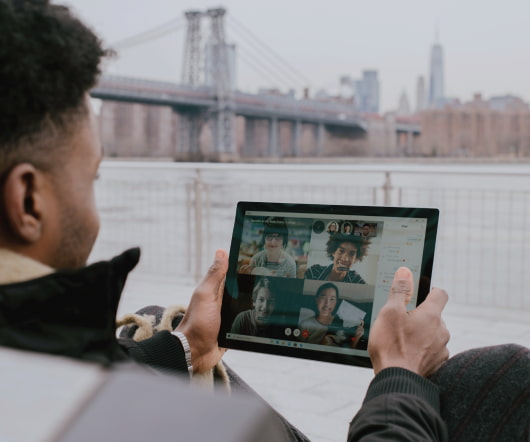




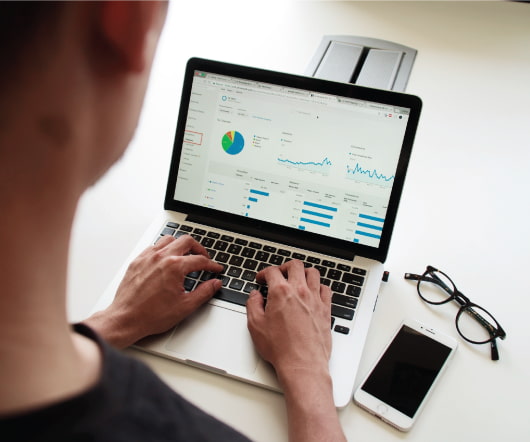

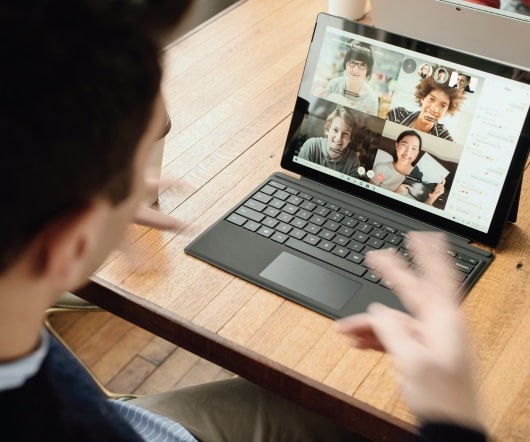








Let's personalize your content