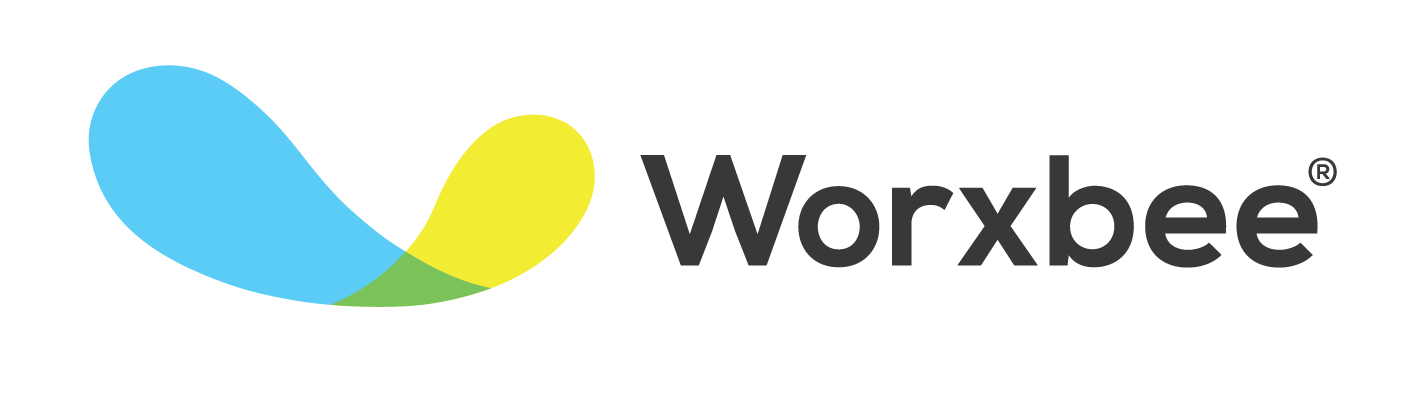52 Templates and Tools for Every Successful EA
As an executive assistant, your job role tends to be very versatile.
You become the go-to for many different types of tasks or queries, and you’re often the person making sure that others have completed their part of assigned tasks. You can be a sort of “jack of all trades,” so you need a good toolbox!
What does every successful EA need among their tools? We’ve compiled a list here of our top picks:
#1. Process management tools
Executive assistants are masters of process management and that requires some quality tools to keep track! Your processes, standard operating procedures and policies should be clearly documented and accessible to those who need to use them. Doing so can prevent a bunch of repeated questions or “reinventing the wheel” every time a particular task has to be done.
Here are some essentials we think you’ll need:
Mind mapping tools
Mind mapping tools are great for those early stages when you’re trying to figure out what needs to go into your processes. It’s a phase of collecting ideas and gathering any input from others. You could try tools like:
Process documentation tools
Once you’ve determined everything that needs to go into a process, it’s important to devise clear steps and document them. Process and SOP documentation doesn’t have to be on fancy software, although there are some great programs that are built specifically for that purpose.
You can try:
Google Docs - easy to store and access and hey, it’s free!
Process.St - This is software specifically built for professional-level documentation and mapping of your processes.
Lucidchart - This is another software option to help you map out your processes.
Document storage
A key part of having processes that work well for your workplace is storing them so that they’re accessible to everyone who needs them. It’s a waste of valuable time if people have to come and ask “where is the X SOP?”
Cloud storage solutions provide a simple, accessible answer. Most software will allow you to set the level of access, including editing ability, for your documents. They can be accessed from anywhere with an internet or data connection.
One tip when saving your documents to wherever they’re being stored is to use some kind of common naming convention for your folders and documents. You want it to be as easy as possible for people to find the right one, especially if you have many.
Some tools to try include:
#2. Email templates and tools
Email can be an inefficient nightmare without the right tools and techniques in place to manage it. From conversations getting lost among the pile to having to repeat frequently-used emails, there are many issues that some well-chosen tools can help you to manage. Here are some that our EAs use:
Email templates
Most email services (Gmail, Outlook, etc) offer a way to use templates for those emails that you have to send all the time. Or, you can set them up in software such as Mailchimp or Campaign Monitor. Some that can be useful include:
A new client welcome template. This ensures that the onboarding process is consistent and that new clients always get all of the information they need without someone having to remember to add it every time.
Hourly reminder update. This can be very useful to remind your exec of upcoming appointments.
Quiet client template. If you haven’t heard from a client in a while, it may not be a good thing. It’s important to keep up engagement with clients so a template for re-engagement can help.
Email management tools
As an EA, you’re managing your own inbox and someone else’s. Email management tools can help:
Boomerang - This is for Gmail and Outlook users. It helps you to schedule emails to go out later and will remind you of emails you need to respond to.
SaneBox - This can be used with any email tool and helps you to categorize and prioritize emails.
Hiver - This is an email management tool designed to help you manage collaborative inboxes.
#3. Project management tools
Project management tools are essential for keeping a broad view across entire projects. They help you to assign tasks, track timelines, and ensure that key dependencies are done in order to move onto the next step. They are also useful for reminding people of the things they should be doing. Here are some we like:
Each of these platforms operate differently in terms of size and features. One tip we have is to try to “right size” the project management tools you use to suit your business. Sometimes the biggest platform with the most features is just too much - prioritize the features you need first and pick something that meets your must-have requirements.
#4. Calendar management tools
Calendar management is huge for EAs. It’s another area where you’re managing your own as well as someone else’s. You need tools that avoid some of the pitfalls of scheduling, such as too much back and forth trying to sort out a mutually available time. Here are some of our favorites:
Scheduling
Use a tool that helps you to easily manage multiple schedules and to find mutually convenient times for meetings. Try tools like:
For overall calendar management, try something that will sync across devices like Google Calendar or Outlook.
Scheduling SOPs
Another key efficiency for EAs is to have SOPs for scheduling. These could include things like:
Naming conventions for titling meetings
How much time to block off for meetings
How much time to block off as prep, planning or buffer time around meetings
Debrief time
Followup coordination
Resources to prepare before meetings
#5. Time management tools and techniques
Time management is a core task for executive assistants. You’re juggling many different tasks and priorities, so you need the right tools and techniques. Some of our favorite techniques include:
Reviewing and tracking how you work to determine when you’re at your most productive. You can then schedule the “big” tasks for those times. (This is also useful to observe in your executive so you can help them to manage their schedule.)
Tracking to see how much time you spend on unimportant tasks. This might be things like falling down the rabbit hole when you respond on Twitter, for example…
Blocking out “deep work” time, when there are to be no interruptions.
Everyone tends to have different preferences for how they manage their time and which techniques work best. These tools all operate under different principles, so we’d try them out to see which you prefer (most have free trials or freemium accounts).
#6. Network management tools
As an executive assistant, it’s vital to manage your networks and contacts (including those of the business) well. That means staying in touch, knowing who does what, and who is connected to whom.
We’ve got lots of stories of EAs who were able to save the day by tapping into their network to pull strings at the last minute. It’s so important to keep it up! CRM tools are intelligent software for relationship management. Here are some great options:
There’s another type of tool we’ll mention for network management. When you have a pile of business cards from a conference or event, what happens to them? In the past EAs have often been given a stack of cards to manually enter into a CRM, but technology is now here to help. Try a tool that scans the business card, automatically reads the important information and inputs it to the CRM for you. Some options include: BizConnect, Sansan and ScanBizCards.
Final thoughts
By our count, that’s 52 different tools, templates, or ideas for a successful EA work day. How will you choose? We recommend starting with your top priorities and finding tools that will automate some of the key tasks among those (like scheduling!).
You’ll usually find over time that you have favorites that make the day more efficient. We hope you learned good ideas and can find something to streamline your own work.