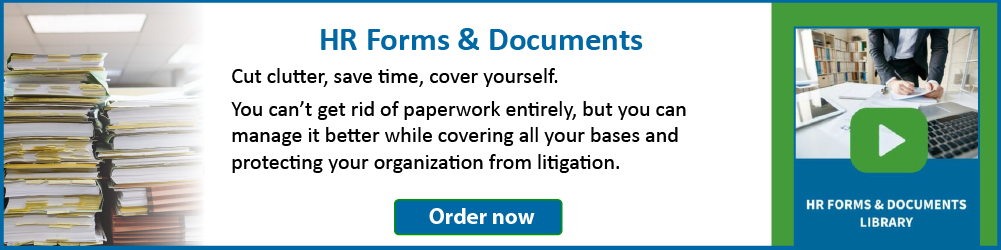Trello vs. Asana: Which project management software reigns supreme?
Whether you’re a freelancer or supervise small teams for enterprise-level companies, project management tools are a must if you want to stay efficient and organized. Today, two apps that dominate the project management workspace are Trello and Asana. Both are industry-leading applications used by both startups and Fortune 100 companies for team collaboration, and they each feature free versions that you can start using right now.
Yet, the two have critical differences in functionality, integrations, workflow, pricing, and features.
At a glance, Trello is the go-to platform if your primary project management tool is a kanban board, as that’s what it undoubtedly does best. Its kanban board is highly user-friendly, and you can add other functionalities to Trello through power-ups.
If you’re after more features and flexibility, you may prefer Asana.
Why is that?
It’s because Asana lets you break down projects into specific categories and groups of tasks with particular assignees. Other features include Gantt charts (starting with the Business Plan), subtasks, and customizable dashboards.
Asana also has kanban-style planning, but it’s not as robust as Trello.
However, neither application can do everything, so it’s crucial to familiarize yourself with both to determine which is best for you. That’s why I’m pitting Trello vs. Asana in a detailed breakdown of each platform’s features, pricing, and support.
Asana vs. Trello: What’s the difference?
If you’ve never used any project management apps before, you may not know anything about Asana or Trello. Both offer project management solutions for freelancers and companies, but the key difference lies in the features they focus on. In particular, Trello relies heavily on its kanban board for work management.
What’s a kanban board?
It’s a visualization tool that uses cards to represent tasks (along with due dates for each card), columns to represent workflow stages, and swimlanes to represent different teams and activities. A kanban board is one of the most effective ways to monitor progress on a project due to its simplicity, and it’s what Trello focuses on the most.
Asana, on the other hand, also features a kanban board, but it’s not the main focus of the application. Instead, Asana has more robust features for task management, including lots of customizability.
With Asana, users can assign individual tasks to assignees in a feature, story, or project. There’s also a calendar view and a to-do list for each team member containing their current tasks (as well as their deadlines).
In short, Asana works better for more complex projects requiring lots of teamwork, while Trello excels at more straightforward tasks. As such, which app you choose will depend heavily on the scope of your project.
Who are Trello’s primary users?
Due to its simplicity, Trello is excellent for freelancers wanting to keep track of a few daily assignments. It’s also an excellent tool for smaller teams that don’t want to spend much time dealing with a steep learning curve.
That’s because the Trello board view is so user-friendly and simplistic that anyone can learn how to use it without needing tutorials.
If you’d prefer to hit the ground running on a new project instead of learning the ins and outs of Asana’s more robust features, Trello is an excellent option. It’s also free to use (as long as you don’t add any power-ups), making it even more appealing to freelancers and small businesses.
Yet, if your work is a bit more complex and involves many moving parts, Asana may be the better choice.
Who are Asana’s primary users?
If you’re juggling managing a ton of tasks and projects at once, Asana can help you keep track of it all. Compared to Trello, Asana can do much more with task dependencies.
What are those?
In project management, task dependencies refer to the specific order in which certain tasks must be completed.
An example would be specifying that a blog article cannot proceed to the publishing phase until editing/image creation is complete. Another example is stating that electrical work can’t begin until the drywall installation is done.
With Asana, you can easily add dependencies to any task, which is a definite plus. That way, you won’t have to worry about certain phases of the project getting done out of order.
That’s why many large companies choose Asana over Trello due to the wide variety of features and customizable options.
Trello vs. Asana: An in-depth features overview
Now it’s time to take a closer look at the core features of both applications to determine which suits your needs better.
Right off the bat, it’s crucial to note that Asana offers more features out of the two by default. While it’s possible to add more capabilities to Trello, they involve power-ups (either by Trello or a third party), and these tend to be hit-and-miss.
Trello’s key features
As stated previously, Trello’s interface revolves around its kanban-style features, which consist of:
-
Boards. Trello’s kanban board is where every project lives. They keep all your tasks organized along each stage of the project, from ‘things to do’ to ‘completed tasks.’ The boards are highly visual in nature and are easy to read, even if you’ve never used a kanban board before.
-
Lists. Each board will also have a list view, which represents the stages of each project. These include to-do, doing, and done — but you can also create custom fields. That way, if your project has unique stages, you can edit the list to reflect them.
-
Cards. Lastly, the cards on each board represent individual tasks. Each card contains all the information that a team member needs to get the job done, including the due date and any special requirements. To visualize progress on each task, you move the cards through each stage (to-do, doing, done).
As you can see, Trello provides an extremely straightforward approach to project management that’s effortless to pick up and use.
Each Trello card contains tons of helpful information, including:
-
Members. These are the assignees for each task, letting you know who’s in charge of completing what at all times.
-
Due dates. Keep your team members motivated and on track by including clear deadlines for every Trello card.
-
Attachments. This is a convenient feature, as it lets you attach anything to the card as you would to an email. That way, your team will have all the files, resources, and attachments they need to get the job done straight from Trello.
-
Checklists. This feature allows you to break tasks into smaller ones on Trello. You can provide a checklist for each card containing all the stages to completion. That will enable you to monitor progress in real-time, which comes in handy.
Besides these core features, Trello also boasts some impressive integrations, including:
-
Salesforce
-
Slack
-
Dropbox
-
Outlook
-
Gmail
-
InVision
-
Jira
These integrations make tracking your team’s progress effortless without having to change any of your regular tools. For instance, if your team regularly uses Salesforce, integrating it with Trello will allow you to send info easily between the two.
Trello power-ups
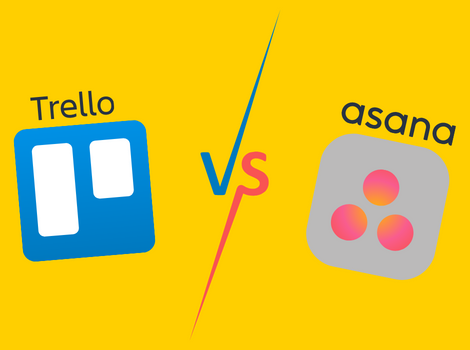
If you’re a fan of Trello’s simple visual style but want more features, you can opt for its power-ups. These are integrations that come from both Trello and third-party developers.
For this reason, Trello’s power-ups can vary in quality, sometimes drastically. On average, the power-ups provided by Trello tend to be the most reliable and high-quality. Third-party power-ups are more of a risk, but that doesn’t mean that all of them are bad.
It just means that it can be tough to tell if a power-up will be worth it or not, which is a risk you won’t have to take with Asana.
With that said, here’s a look at some of the most popular power-ups you can add to Trello.
-
Calendar. The most downloaded Trello power-up is Calendar, an app that places all your active projects on one central calendar. That makes it easy to identify projects and tasks that are falling behind schedule so you can get them back on track. The Calendar app also incorporates color-coded organization to Trello cards, and you can export your calendar to integrate with other third-party apps.
-
Board Sync. Another popular power-up is Board Sync, which lets you sync projects together (including all cards, lists, and boards).
-
Crmble. Do you wish your project management software could double as a CRM (customer relationship management)? If so, Crmble is the power-up for you. It’s an easy-to-use CRM that you can use straight from Trello, which means you never have to leave the app to manage customer relations.
Plenty of other power-ups are available, including Google Drive integrations and Gantt charts.
It’s crucial to note that not every Trello power-up is free. Some are, but a majority are considered premium power-ups and require an additional fee. Considering this, Asana has the advantage here as all its features come by default without the need to spend money on add-ons.
Asana’s key features
Instead of a kanban board, Asana centers around its patented Asana Work Graph® model. It uses a series of graphs, boards, and calendars to visualize your work projects, your team, and the people doing the work.
In particular, Asana represents your work timeline as a graph that’s filled with all your tasks.
You can assign each task to an assignee — as they have their own dashboard. There, they can see their assigned tasks, the deadline, and lots of other information about the project.
You can include attachments and hotlinks in each task description to ensure your team has everything they need to complete the project.
The timeline view is completely adjustable and uses drag-and-drop controls, so you’re able to make tweaks to it on the fly (such as for unexpected setbacks or getting ahead of schedule). You can use these timelines to streamline marketing campaigns, event planning, product launches, and more.
Other features include:
-
Convert spreadsheets into Asana timelines. A highly useful feature (especially if you’re migrating from using Excel as your project management tool) is importing a CSV file and converting it automatically into an Asana timeline. That way, you can quit using cumbersome spreadsheets without having to input them into Asana manually.
-
Powerful automation tools. With Asana, you can automate much of the busy work involved with project management. You can automatically direct new tasks to the right project, auto-assign teammates, automate due dates, and more.
-
Built-in calendar view. Unlike Trello, Asana comes with a calendar view that you can use without downloading an add-on. Its visualization tools make it easy to identify gaps and overlaps in your schedule, which is a plus.
Like Trello, Asana can integrate with many third-party applications and tools, including:
-
Microsoft Office 365
-
Slack
-
Jira
-
Zapier
-
Canva
-
YouTube
-
Loom
-
Adobe Creative Cloud
-
Many others
To see a complete list of apps Asana can integrate with, click here.
Asana has so many valuable and customizable features that it easily wins this matchup. Yet, if simplicity is what you value above all else, you may prefer Trello.
Trello vs. Asana: Pricing plans
Now it’s time to compare Trello vs. Asana in terms of pricing. First, I’ll start by comparing Trello and Asana’s free plans.
In this regard, Asana is the winner. That’s because you get a lot more features from its free plan than you do from Trello (once again, power-ups are what’s holding it back).
With Asana’s free plan, you get the following:
-
A list view
-
A calendar
-
A kanban board
-
Unlimited projects
-
Unlimited cloud storage
With Trello’s free plan, you get:
-
A kanban board
-
10 projects
-
Unlimited cloud storage
-
Two-factor authentication
As you can see, you get unlimited projects with Asana’s free plan (Trello limits you to 10), as well as a handful of other features missing from Trello.
Trello’s pricing plans
Here’s a look at Trello’s paid plans:
-
Standard plan. Tello’s first paid option is the Standard plan, which is $6 per month or $60 annually ($5 per month). The pay is on a per-user basis, so you’ll need to pay for additional users. With the Standard plan, you get unlimited boards, advanced checklists, custom fields, single-board guests, 1,000 workspace command runs each month, and saved searches.
-
Premium plan. Next up is the Premium plan, which is $12.50 per month or $120 annually ($10 per month). New features include unlimited workspace command runs, table, and calendar workspace views, workspace-level templates, collections, observers, and priority support.
-
Enterprise plan. Lastly, the Enterprise plan runs $17.50 per month, or $210 annually (still $17.50). Exclusive features for this plan include unlimited workspaces, organization-wide permissions, multi-board guests, attachment permissions, and free SSO and user provisioning.
Realistically, there isn’t much use for the Premium or Enterprise plans for most users. If you’re a freelancer or small team using Trello, 9 times out of 10, the Standard plan or free plan will suffice.
Asana’s pricing plans
Asana’s pricing structure looks like this:
-
Premium plan. Above the free plan is the Premium plan, which costs $13.49 per month or $131.88 annually ($10.99 per month). Exclusive features include unlimited essentials, four project views, automated workflows, reporting, community support, and scaled security.
-
Business plan. Next up is the Business plan, which is $30.49 per month or $299.88 annually ($24.99 per month). Features include advanced workflows and advanced reporting.
-
Enterprise plan. Like Trello, Asana also has an Enterprise plan. Yet, it’s not a standard plan and requires you to contact their sales department to learn more. This plan is for larger companies that need more visibility, control, and support than Asana’s Premium and Business plans.
As you can see, Asana’s plans are a bit pricier than Trello, but they tend to offer more functionality, especially the Premium plan.
Trello vs Asana: Support
Lastly, let’s compare how both applications handle customer support. After all, if nobody is around to answer your questions, why even bother downloading the app? Here’s a look at the support options for both platforms.
In this category, Trello is the clear winner by a long shot.
Why is that?
It’s because Trello has a far more robust and active customer support system in place. Should you have a question, you can get an answer relatively quickly through live chat or over the phone.
On the other hand, Asana places almost all its support focus on its knowledge base, which consists of guides and tutorials. Should you have questions, you can contact support, but they tend to reply slower than Trello.
The verdict: Trello vs. Asana
By now, we’ve looked at Trello vs. Asana in terms of features, pricing, and support – so it’s time to look at the judge’s scorecards for a final verdict.
Let’s tally it up:
-
Features: Asana
-
Pricing: Asana
-
Support: Trello
While both applications are project management powerhouses, Asana takes the win by a split decision. It’s a more robust and customizable tool than Trello, which is why it gets the nod. Yet, Trello remains the ideal app if kanban boards are your thing and your projects aren’t too complex.